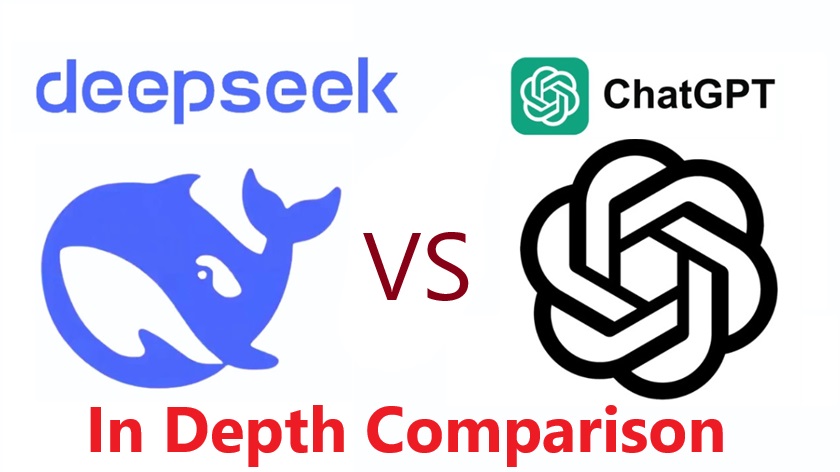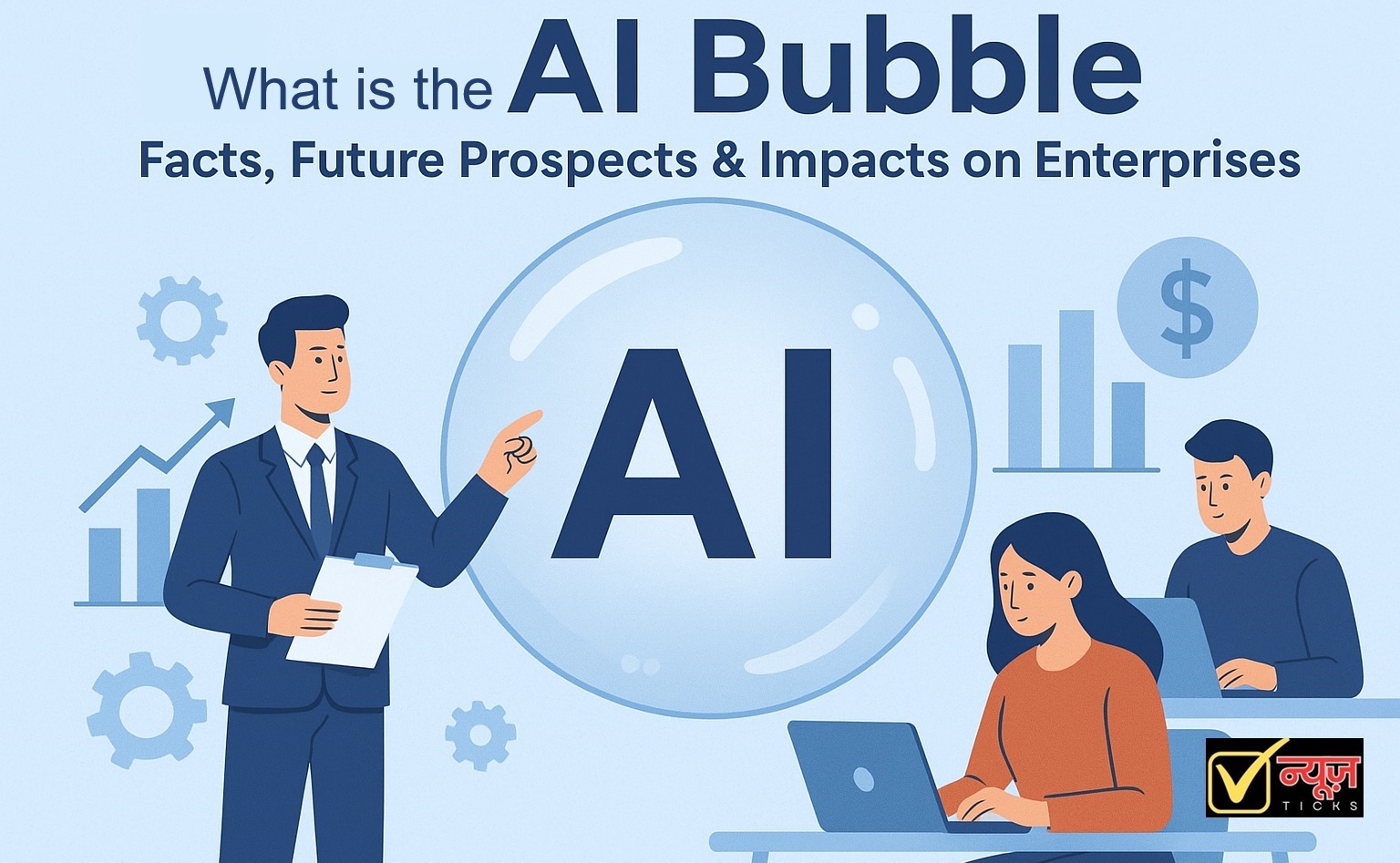Microsoft Copilot 3D
Free Tool to Turn 2D Images into Realistic 3D Models
Microsoft has introduced an innovative tool called Copilot 3D in India. This feature rich tool can instantly convert a simple 2D image into a lifelike 3D model.
It is a part of Copilot Labs It is a platform designed to explore creative ideas, test concepts and quickly learn 3D designing without the complicated software for which we usually used to spend a long time working with different software
Copilot 3D is characterized by its ease of use and being completely free. This makes it a great choice for beginners, designers and hobbyists who want to create realistic 3D content without expensive tools or technical expertise.
Also Read: AI Affecting Jobs; A Thunder Bolt for Jobs; Report Shows It Is Already Replacing Thousands of Jobs
What makes Copilot 3D special?

- Converts any clear 2D image into a detailed 3D model.
- Available at no cost for all users.
- No need for heavy software installations.
- Works directly in a web browser on desktop devices.
- Integrate seamlessly with games, animation, 3D printing, design, VR/AR, digital content, art projects and more
- Provides Access a curated inspiration library that includes specific visuals designed to help spark ideas and bring them to life faster.
- 3D models can be downloaded in GLB format for use in popular 3D applications.
Recently Microsoft has also announced the integration of GPT-5 in Copilot, making it even smarter. Along with this – a smart mode has also been launched to improve the overall workflow of Copilot.
Requirements for using Copilot 3D
- Requires a Microsoft or Google account for sign in.
- Desktop browser access (recommended for best performance).
- Images in PNG or JPG format, under 10MB in size.
- Images with a clear background for better 3D conversion.
How to use Copilot 3D to create 3D models?

Follow these simple steps to turn a flat or 2D image into a stunning 3D model –
Step – 1: Open any preferred desktop web browser.
Step – 2: Go to Copilot.com.
Step – 3: Click the sidebar button at the top left corner of the page.
Step – 4: Select the Labs section from the menu.
Step – 5: Find Copilot 3D and click Try Now.
Step – 6: Upload an image (PNG or JPG, less than 10MB, with a clear background).
Step – 7: Wait for the AI to process the image.
Step – 8: Download the final 3D model in GLB format.
Also Read: Imagine Me; Meta AI Launches Imagine Feature in India To Turn Photos into Art
Key points to keep in mind when using Copilot 3D
- Use a desktop browser for smooth operation as mobile browsers may face feature limitations.
- Upload only self owned images. Using copyrighted or stolen images can lead to an instant account ban.
- Currently supports only PNG and JPG but more formats may be added in the future.
- All created 3D models remain stored in the My Creations section for 28 days.
- GLB files can be used in tools like Blender, Adobe Dimension, Maya or integrated into game engines for interactive experiences too.
Why could Copilot 3D be a game changer in 3D modeling?

If we talk about the past – converting a 2D image into a 3D model required complex software like Maya, Blender or sometimes even 3DS Max.
These tools often had steep learning curves and required powerful hardware too. With Copilot 3D the same process is now instant, free and beginner friendly.
| Traditional 3D Creation | Copilot 3D |
|---|---|
| Requires installing large software packages. | Runs directly in a web browser. |
| Steep learning curve for beginners. | Simple interface suitable for all skill levels. |
| Often expensive or requires paid licenses. | Completely free to use. |
Future of 3D modeling
Microsoft Copilot 3D is not just a tool it is a gateway to a new era of accessible 3D design. Full of endless possibilities, from quick product prototyping to creative art projects.
Its simplicity, free access and compatibility with wise range of professional tools make it an essential resource for anyone exploring the 3D world.

Discover more from Newz Ticks
Subscribe to get the latest posts sent to your email.